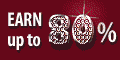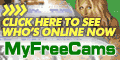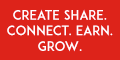Tips for Searching the Talent Database
Using the Find Talent Button
The Find Talent button is the search workhorse of the site. To jump directly into the search process, hover over this button and click on All Talent. You may view your results as a list, a small grid or a large grid by selecting the desired display icon (). You may also narrow your search by gender and sort the results by top talent, new talent, last update, latest activity or favorite talent. Alternately, you may choose to search for talent by location or by desired job types.
Refining Your Results
Once you have performed a search, you can use the Refine Results button to further narrow the jobseekers who are displayed. For instance, you can limit the results by gender, job type, location, age and a host of other refinements. You can also restrict the results to jobseekers with public photos, gallery photos and so on. One of the most powerful features of the Refine Results button is the location refinement. This option allows you to narrow your results by country and state, as well as distance from a specific zip-code.
Public Photos and Gallery Photos
You may notice that your search results display some jobseekers with photos and some without photos. To restrict your search results to only jobseekers with photos, simply hover on the Refine Results button and select the Public Photo checkbox and/or the Gallery Photos checkbox. The Public Photo is the main photo that runs with a resume and it is viewable by both visitors and registered employers. Gallery Photos are additional photos that appear in a jobseeker's portfolio and they are only viewable by registered employers. A portfolio may contain topless or nude photos, provided they comply with our Photo Guidelines, whereas the Public Photo is always G or PG-rated.
Using the Keyword Search Box
The keyword search box is an extremely powerful tool, particularly when you have a specific search in mind. To get started, enter a search phrase in the box, such as a stage name, a location, or a key word. Make sure to select whether you wish to search for jobs or talent. When you are doing a more focused search, you may also restrict your search to a name, location or ID.
Searching by Location
There are three different ways to narrow a talent search by location. You may choose one of the popular locations listed on the Talent by Location page, use the keyword search box or narrow your search results by location with the Refine Results button.
Searching from the Home Page
The home page provides a very fast and effective talent search feature. You can choose from seven different searches: Top females, top males, top Trans, new females, new males, new Trans and a random sample. The site will remember your preferred search setting, so you can customize SexyJobs to best suit your needs.
Setting Your Display
The display icons () let you choose whether to view your results as a list, a small grid or a large grid. You can also sort the results by top talent, new talent, last updated, latest activity and favorite talent. Another helpful feature is the per page setting, which lets you specify how many jobseekers to show on the page.
What is Latest Activity?
Our system tracks when jobseekers open their messages or click on embedded links, even if they use a remote email client. The "Latest Activity" date shown on jobseeker resumes reflects these actions, as well as any on-site activity, such as responding to a job listing or marking a favorite. So even if a resume hasn't been updated for a long time, if the "Latest Activity" is a recent date, you can rest assured that this jobseeker is still actively checking messages.



 All Talent
All Talent